
- #Windows 7 password wizard how to#
- #Windows 7 password wizard install#
- #Windows 7 password wizard password#
- #Windows 7 password wizard iso#
- #Windows 7 password wizard windows 7#
Step 5: Boot your locked computer from USB device. Step 4: Once you complete burning, remove your USB and then plug it into your locked computer. Step 3: Select your USB drive from pull down list, click “Begin Burning”.
#Windows 7 password wizard install#
Step 2: Once you successfully install the software on your available computer, run it to create a small boot disk with USB flash drive.
#Windows 7 password wizard password#
Step 1: Download and install Windows Password Rescuer Personal on another computer.
#Windows 7 password wizard windows 7#
Simply follow the steps to reset your Windows 7 Ultimate administrator password with USB flash drive within 3 minutes. Most importantly, it can reset forgotten password for any Windows system such as Windows 10, 8.1, 7, Vista, XP etc. You don't need to input any command you have no clue it. This is one of the most popular Windows password recovery tool which has an amazing user interface as you can see from the below screenshots. If you forgot Windows 7 Ultimate password and have no password reset disk or available admin account, Windows Password Rescuer maybe the best option for you. Options mentioned above may help some users out. Option 4: Reset Windows 7 Ultimate Password with Best Password Recovery Software. Step 6: Once the login screen of Windows 7 Ultimate appears, click the user account which you cleared its password to log on without password. Step 5: Now remove your Boot CD and then press “ctrl+alt+del” to restart the computer. Step 4: Administrator password has been clear, now you need to save changes and exit the system. Type “Administrator” or other user name shown in list, hit Enter. Step 3: You will now have to choose the graphics settings, which can be left as the default choice.Ĥ. Select “Offline NT Password Changer” and press Enter. Step 2: For moment, it will give several options. Shortly, it will ask you to press any key to boot from CD or DVD, otherwise it will start Windows 7 normally. Step 1: Insert the CD boot media to your locked computer and power on your computer. Once you finish creating the bootable CD, follow the steps given below:
#Windows 7 password wizard iso#
You can use a free burning utility like Free ISO Burner for this purpose. Note: Hiren’s Boot CD will need to be downloaded and burned onto a writable CD/DVD. Here I will show you step-by-step guide to use the Boot CD to reset Windows 7 Ultimate admin password. However, it is hard to use if you are novice.
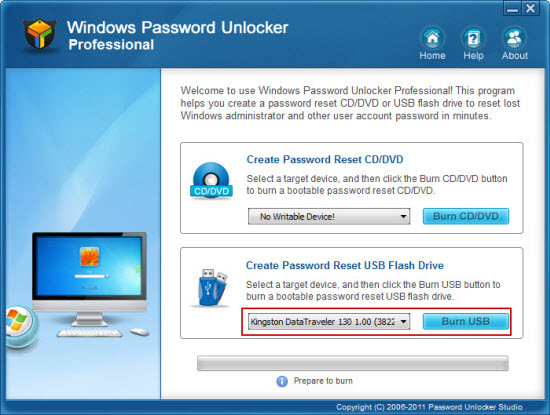
The one we interest is the Windows password reset utility, which can be used to crack Windows 7 password by removing the password. Hiren’s Boot CD is essentially a robust utility with several software applications used to rectify many Windows issues. Option 3: Reset Windows 7 Ultimate Admin Password with Hiren’s BootCD. Close the cmd window and you are able to log on the user account in next start. Step 3: Type in “net user ” and hit “Enter” to reset any user account’s password. All user accounts of your Windows 7 Ultimate will be displayed in the command window. Step 2: Command Prompt with administrative privileges is opened, now type in “net user” and press “Enter”. Step 1: Log on your computer by using an available admin account, click “Start” menu and type “cmd” in the search box. If you have another available admin account or someone else have a user account which has admin privileges in this computer, you can easily reset your lost password by using Command Prompt. To use CMD to reset a forgotten Windows 7 Ultimate password requires administrative privileges, but it is very easy and safe that all your personal data in the computer will be fine. Option 2: Reset Windows 7 Ultimate Password with CMD. Now click “Finish” to close the wizard and use the new password to log into your Windows 7 Ultimate. Next type in a new password twice and click “Next”. Choose your USB drive name from pull-down list and go to next step. Click the “Reset Password” option to open a “password reset wizard”, simply click “Next” to go on to next step. Insert your CD/USB disk which contains the password reset disk, when you log on your user account failed, a link to reset forgotten password will be shown under the password box.
#Windows 7 password wizard how to#
Here is how to use password reset disk to reset Windows 7 Ultimate user account’s password: You can also try another method if you haven’t created password reset disk before.
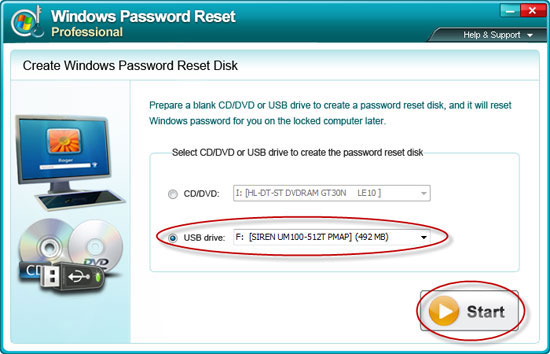
Otherwise you won’t be able to use this method to solve your problem. This method will only work if you already have a password reset disk created before losing or forgetting your password. Windows 7 Password reset disk (Password Key) can be the most basic solution for you to reset Windows 7 Ultimate password.
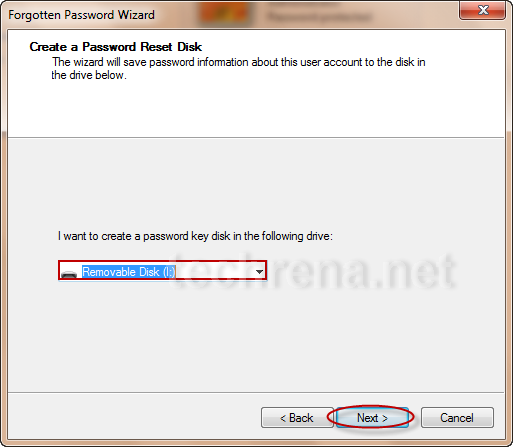
Option 1: Use Password Key to Reset Windows 7 Ultimate Password in Login Screen.


 0 kommentar(er)
0 kommentar(er)
